When you purchase Aerious, you will not see similar content up-front on your WordPress that you’ve seen at its live preview. Although, it doesn’t mean that you won’t get demo content in either case. Primarily, you are compelled to import our demo content first.
The demo content consolidates all the menus, theme options settings, pages, widgets and posts. The process of importing demo content is flawless and hardly takes more than the few minutes. In this section, we’ve guided about the smooth process of importing demo in Aerious.
Before importing demo, kindly make sure you’ve already checked these recommended plugins either they’re installed in your WordPress or not since there are many demo files associated with them:
- Revolution Slider
- Visual Composer – Page Builder for WordPress
- Contact Form 7
Please follow these steps on account of locating and importing the demo content quickly and clearly:
- First, log in to your WordPress admin panel
- Go to “Tools > Import” option from the dashboard
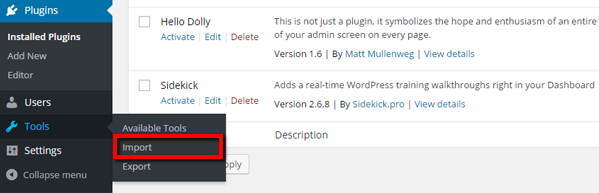
- At the right side, you’ll notice the miscellaneous mechanisms with respect to importing the demo content
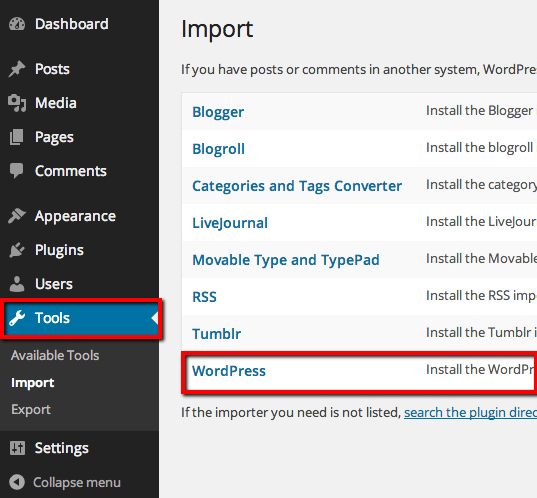
- Considering that you’re importing the content from our demo content, you will choose “WordPress”
- A screen of “WordPress Importer” plugin will come forth as you’ve to install this plugin to proceed further

- Most likely your WordPress installs this plugin within few minutes and provides these two hypertexts: Activate Plugin & Run Importer | Return to Importers
- Now import the .xml file of the demo you want to import after activating the plugin. It will import the content of the selected demo. If you’re importing our “Full” demo then upload “content.xml” from the theme folder i.e. “Aerious > Demo > Full > content.xml” & If you’re importing our “Minimal” demo then upload content.xml from the theme folder i.e. “Demo > Minimal > content.xml”
NOTE: These files help you to upload the content of the demos only. For importing the sliders, widgets and theme options, read Importing the Demos’ Sliders, Importing the Demos’ Theme Options and Importing the Demos’ Widgets
For minimizing your effort, you can download all these necessary files directly by CLICKING HERE on account of importing the demos’ sliders, theme options and widgets. Then upload the relative files in accordance with the requirements.

Leave A Comment?
You must be logged in to post a comment.