Aerious incorporates slider revolution for recasting the animations and much more. It’s a premium WordPress slider plugin. It’s highly popular among the WordPress community because of its innovative features and user-friendly interface. Here we’ll give you a brief overview regarding the revolution slider.
With revolution sliders, you can add videos, links and images very quickly. You can be able to create the knowledge-based slides for the visitors of your website. In addition to this, you can also add animations, transitions and timing of these animations along with varied styles. You can further get the information from Revolution Slider Created By ThemePunch. Let’s move on to creating a new slider step by step:
Creating a New Revolution Slider
For creating a new slider you need to follow these simple easy steps but not before installing and activating this plugin on Aerious:
- Go to WP admin panel dashboard and click Revolution Slider > Create New Slider
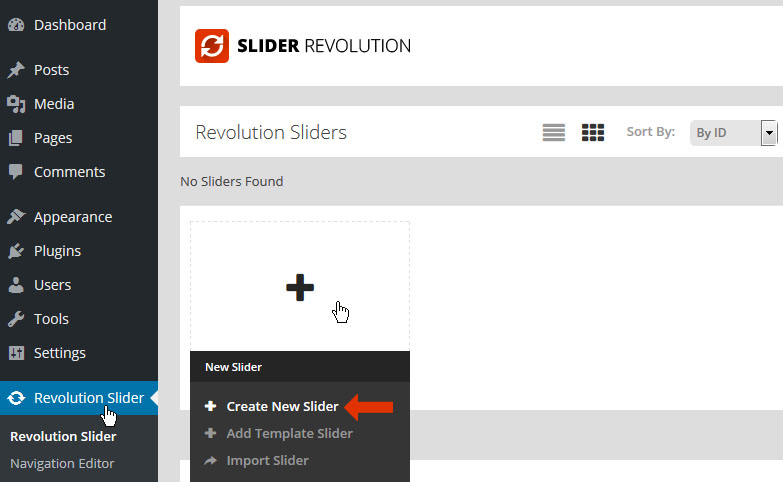
- A pop-up will be displayed asking you the slider title and alias. Enter the name and alias of your slide
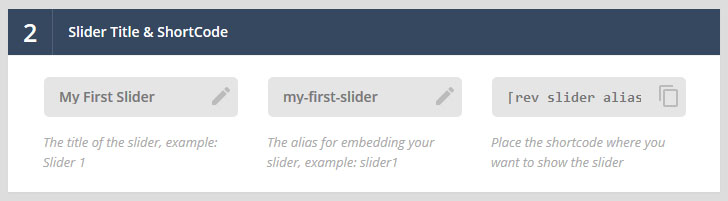
- Alias will then generate a shortcode which will be used in the editing section of the theme pages or blog posts
- After getting this pop, click “Save As” for saving all settings
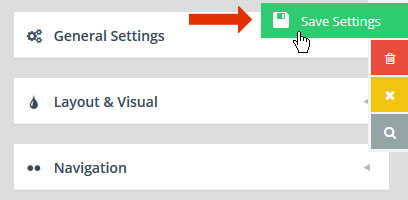
- Then you’ll see the slider revolution main admin page showing your created slider
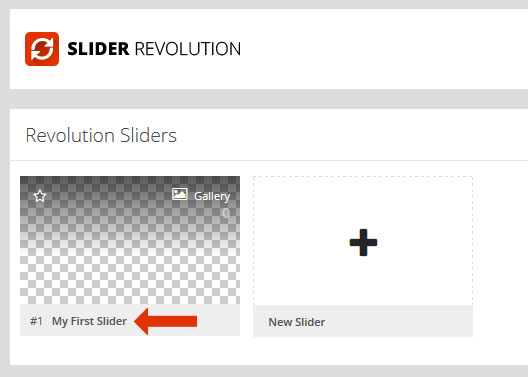
Importing the Revolution Sliders
- Go to the “Revolution Slider > Import Slider” tab in your WP Admin panel
- Select the .ZIP file of the slider you’re looking to import
- After selecting the .ZIP file, an Import Slider button will appear on the screen
- Click this button, and sit back until it finishes uploading
- When uploading will be finished you will eventually see the imported slider in the list of sliders
Exporting the Revolution Sliders
- Go to the “Revolution Slider > Import Slider” tab in your WP Admin panel
- On the top of the page, go to the slider settings tab
- You will encounter the drop-down “Import / Export / Replace”. On clicking, tabs will be expanded and options can be viewed easily
- Click the Export Slider button after switching to the “Export” tab
- Once it completes downloading, you will get a .zip file of the exported slider
You can further get the information from Revolution Slider Created By ThemePunch.

Leave A Comment?
You must be logged in to post a comment.