Portfolios are vital on account of attracting the client as well as building the trust. WordPress allows the users to create portfolio page from its smooth options. For creating portfolio page, follow these instructions:
- Go to the “Portfolio” tab from your admin dashboard and click “Add New” to create a new post
- Insert a title for your post and the content on WordPress editor
- From the right side, you can add the category of your portfolio posts by checking the box following the name of the categories from “Portfolio Category”
- Add the portfolio skills from the “Portfolio Skills” section at the right side of the page
- You can also add tags related to your post from “Portfolio Tags”. For writing multiple tags, separate them with commas
- You can also change the language of the portfolio from “Language” section to the given languages
Before publishing, we would like to tell you regarding the portfolio post options aerious has incorporated in the portfolio post settings.
Portfolio Page Options
Apart from the default WordPress settings. Aerious has extended the range of options for portfolio posts. You’re free to use any of our shortcode builder elements inside the post by clicking “Shortcodes” link from the post editor. If you see at the right side of the portfolio page editor, you will see the option of “Aerious Portfolio” covering:
- Portfolio Type
- Portfolio Layout
1. PORTFOLIO TYPE
This further covers the following options i.e.
- Standard/Image — If you choose this type, you will get additional option of “Aerious Portfolio Content Sidebar” covering the self-explanatory sub settings
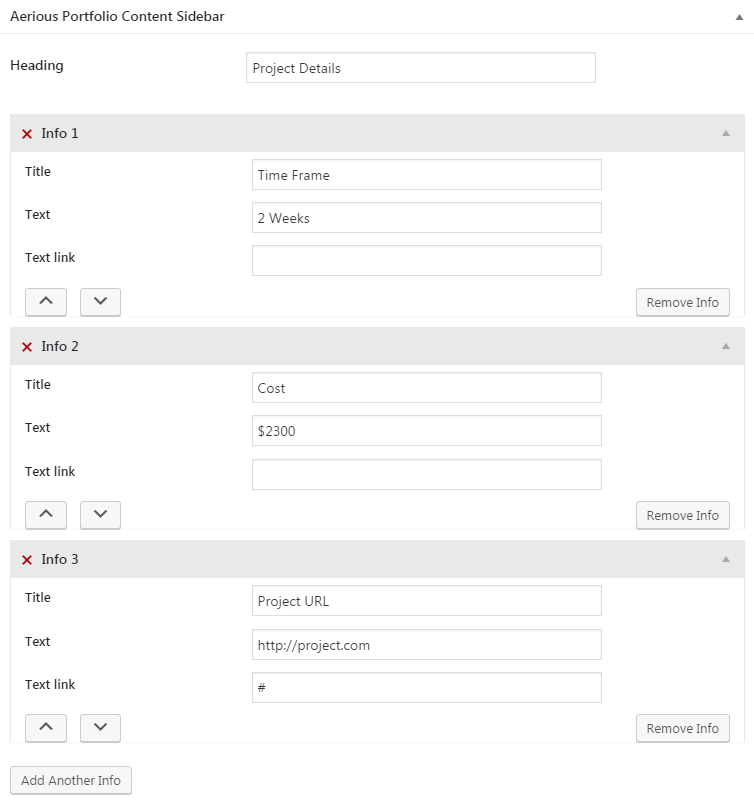
- Gallery — If you choose this type, you will get additional options of “Aerious Portfolio Content Sidebar” & “Aerious Portfolio Gallery”covering the self-explanatory sub settings
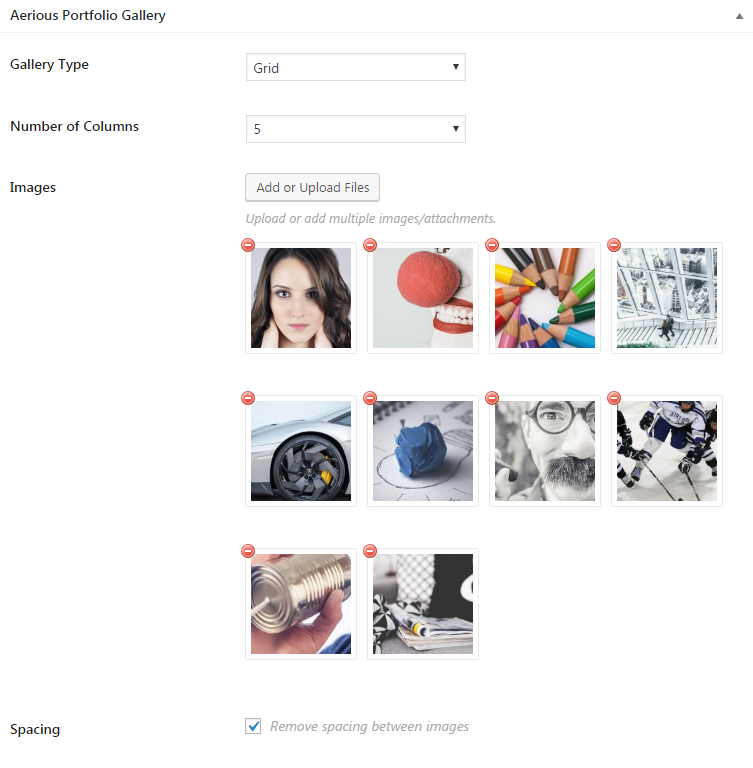
- Video — If you choose this type, you will get additional options of “Aerious Portfolio Content Sidebar” & “ Aerious Portfolio Video”covering the self-explanatory sub settings

If you select Youtube, you will get the following settings to play with:
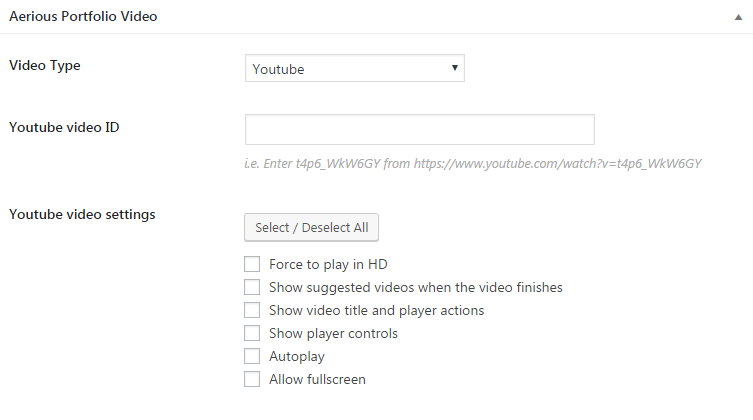
If you select Vimeo, you will get the following settings to play with:
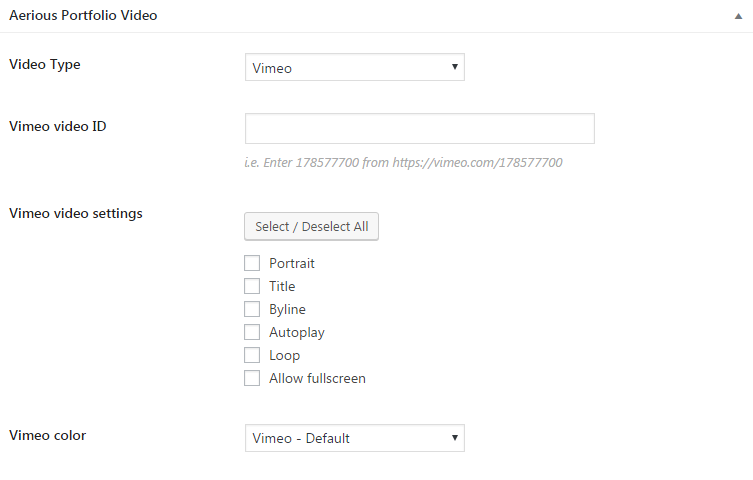
If you select Embed, you will get the following settings to play with:
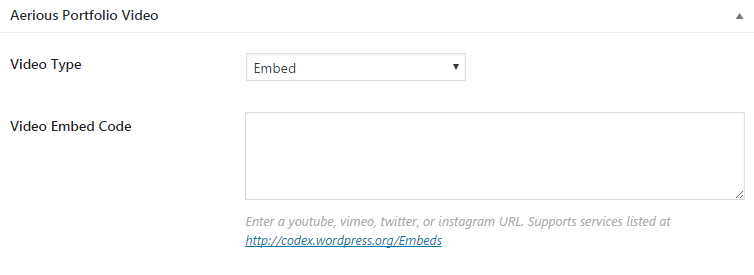
2. PORTFOLIO LAYOUT
This further covers the following options i.e.
- Full — This layout will display the portfolios in a standard layout
- Split — This layout will show the portfolios in a split layout i.e. Side by Side
All other portfolio post options such as Aerious Layout & Sidebar, Aerious Header, Aerious Banner, Aerious Floating Bar, Aerious Title and Breadcrumb, Aerious Page Content Area, Aerious Footer and Aerious SEO are same as the Aerious Page Options. Here we’ve discussed the special options that come up upon selecting portfolio type and portfolio layout from the sidebar.

Leave A Comment?
You must be logged in to post a comment.