Blog pulls extra traffic on your website, therefore, it’s vital to have a blog on your website. It provides an additional value to your website. The blog’s social nature endorses user interaction. Here are the step by step guidelines for creating a simple blog.
Creating a Blog Post
- Go to the “Post” tab from your admin dashboard and click “Add New” to add a new post
- Insert a title for your post and the content on WordPress editor
- From the right side, you can add the category of your blog post by checking the box following the name of the category
- You can also add portfolio tags related to your post from that section. For writing multiple tags separate them with commas
- Before publishing the blog, we would like to tell you regarding the blog options aerious has added in blog post settings
Blog Post Page Options
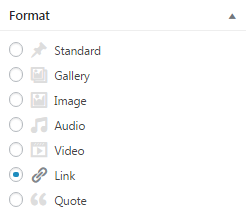
These options override your global settings of the blog post. You’re free to use any of our shortcode builder elements inside the post by clicking “Shortcodes” link from the post editor. While creating a blog post, you will also get the option of “Format” at the right side of the page. The blog post format includes:
- Standard — When you choose this format, you will get same settings as the Aerious Page Options discussed before
- Gallery — When you choose this format, you will get additional option of “Aerious Gallery Post Format” i.e. you can upload the multiple files
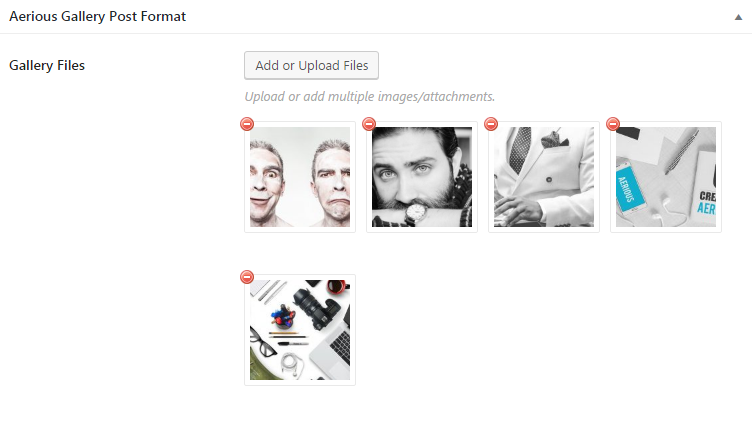
- Image — After selecting this format, click “Featured Image Box” and select an image file from your PC then click “Set Featured Image” button after image upload
- Audio — When you choose this format, you will get additional option of “Aerious Audio Post Format” i.e. you can upload the audio files

- Video — When you choose this format, you will get additional option of “Aerious Video Post Format” i.e. you can add the video via drop down options i.e. Youtube, Vimeo and Embed

If you select Youtube, you will get the following settings to play with:
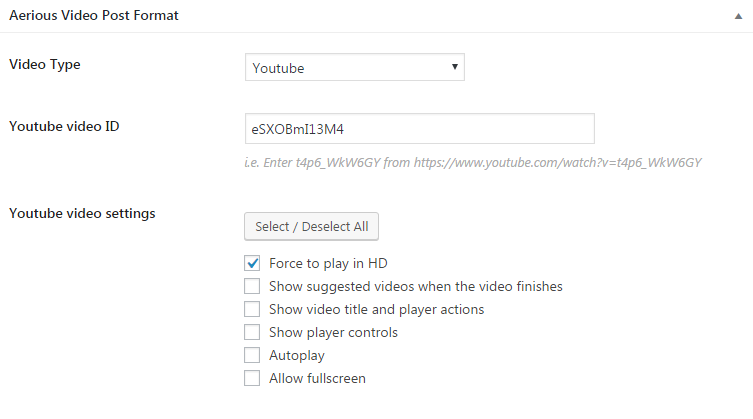
If you select Vimeo, you will get the following settings to play with:
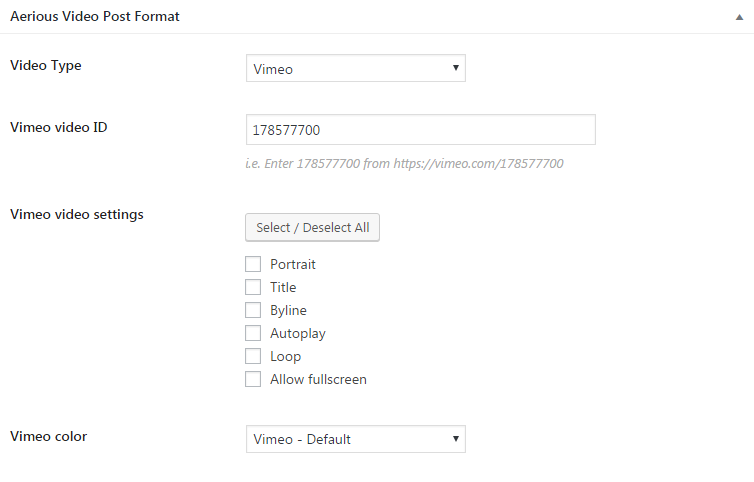
If you select Embed, you will get the following settings to play with:
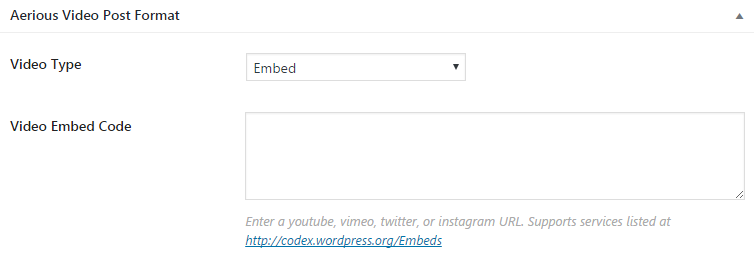
- Link — When you choose this format, you will get additional option of “Aerious Link Post Format” i.e. you can add the external links here

- Quote — When you choose this format, you will get additional option of “Aerious Quote Post Format” i.e. you can add the quotes in this field

Remember! All other blog post options such as AeriousT Layout & Sidebar, Aerious Header, Aerious Banner, Aerious Floating Bar, Aerious Title and Breadcrumb, Aerious Page Content Area, Aerious Footer and Aerious SEO are same as the Aerious Page Options. Here we’ve discussed the special options that come up upon selecting these format. After choosing the format then save your post by clicking “Publish” button.

Leave A Comment?
You must be logged in to post a comment.