Although all options given for the floating bar are self-explanatory still we’re providing brief description here regarding all the options:
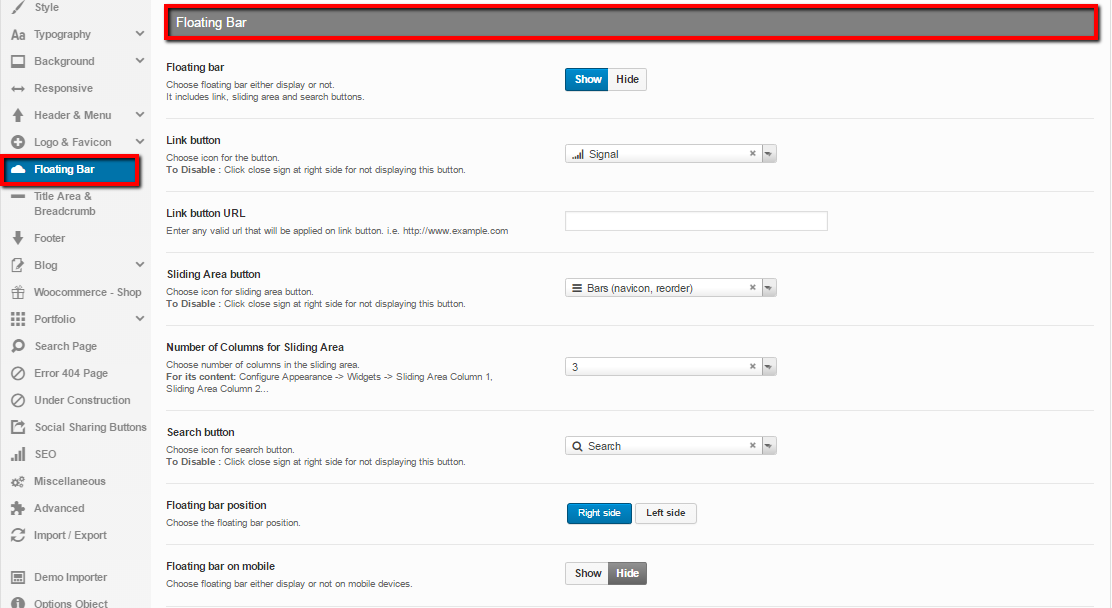
- Floating bar — This option allows the users to choose floating bar either to display it or not. It includes link, sliding area and search buttons
- Link button — This option let the users choose icon for the button from the given icons. To Disable: Click close sign at right side for not displaying this button
- Link button URL — This option allows you to enter any valid url that will apply on link button. i.e. www.example.com
- Sliding Area button — This option allows the user to choose icon for sliding area button from the given icons. To Disable : Click close sign at right side for not displaying this button
- Number of Columns for Sliding Area — This option allows the user to choose number of columns in the sliding area. For its content: Configure Appearance > Widgets > Sliding Area Column 1, Sliding Area Column 2
- Search button — This option lets the user choose icon for search button. To Disable: Click close sign at right side for not displaying this button
- Floating bar position — You can choose the floating bar position from this option i.e. Right Side or Left Side
- Floating bar on mobile — You can choose floating bar either to display it on mobile device or not

Leave A Comment?
You must be logged in to post a comment.